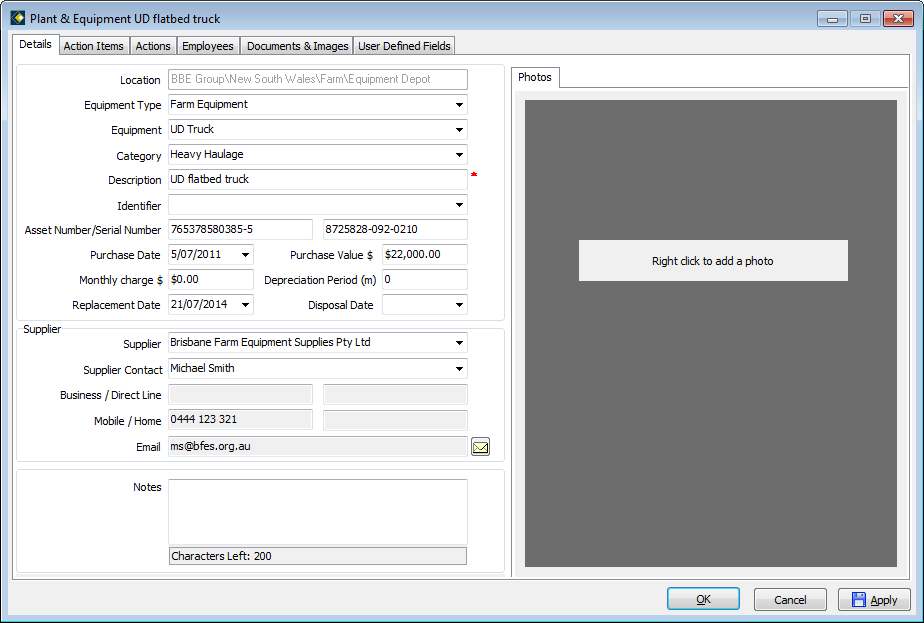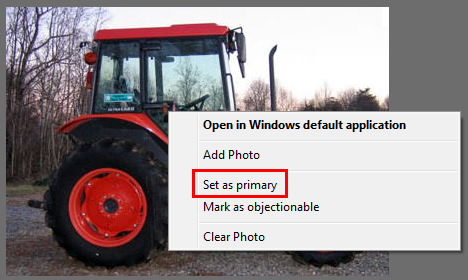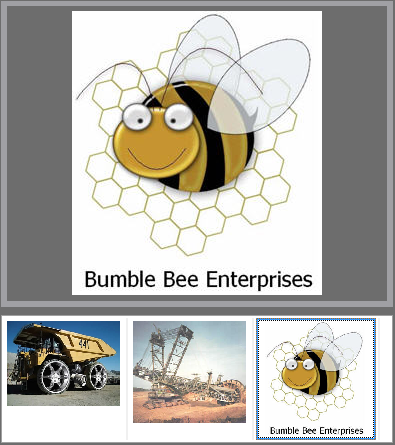Images in Plant & Equipment
In Plant & Equipment, it is possible to add images directly to the Details tab.
As described previously (in Adding an Image), right mouse click in the Image area and browse to locate the image you wish to add. Additional images can be added by right-clicking over an existing image and selecting Add Photo from the menu.
Primary Image
It is possible to set up an image to appear by default when you open the Plant & Equipment for a location. This is done by making the image the Primary Image.
This setting is found in the menu with ‘Add Photo’ when you right mouse click.
When you add multiple images for a location in Plant & Equipment, these are all displayed in the Details tab
Click on any of the images to expand them in the top half of the image pane.
When you close then later re-open the location, the Primary Image will be the expanded image automatically.
Plant & Equipment Window - Tabs
Back to Introduction to OHS